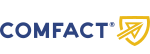Validate a signed document
Documents signed with Comfact Signature can be validated in a number of different ways.
Validate using Comfact Signature
Validate a document with Comfact Signature by uploading a file and click on the "Validate" button.
Validate using Adobe software
Alternatively, you can validate a document with Adobe Acrobat using the steps below. Tip: Check the document to see if it says electronic signatures or advanced electronic signatures.
1. Select Menu, then Preferences and click Trust Manager.
2. In the AATL section: Check both checkboxes and click Update Now. Certificates in Adobe Acrobat will now be updated. Repeat in the EUTL section.
3. When the update is completed, close Adobe Acrobat and open the document again to validate the signatures.
To update the certificate for advanced electronic signatures you can follow this video guide or follow these steps:
1. Download the certificate here by clicking the Download button on the page. Then extract the file from the .zip folder.
2. Open Adobe Acrobat, click the Menu button (upper left), then click Preferences in the menu.
3. Add Certificate to trusted list by:
a. Locate and select Signatures in the category list to the left.
b. Click on More under “Identities & Trusted Certificates.
c. Click on Trusted Certificates in the menu to the left.
d. Click the Import button (blue arrow).
e. Browse and select the certificate you just downloaded.
f. Highlight the certificate in the Contacts field and then highlight it in the Certificates field and click Trust....
g. Check Use this certificate as a trusted root. Click on OK and then on Import.
4. After saving, open the signed document in Adobe Acrobat. To view the signatures, click the Signature Panel button located in the upper right corner of the window. This will open the Signatures Panel where you can review and validate the signatures. If a green check mark appears, it means the signed document has been validated.